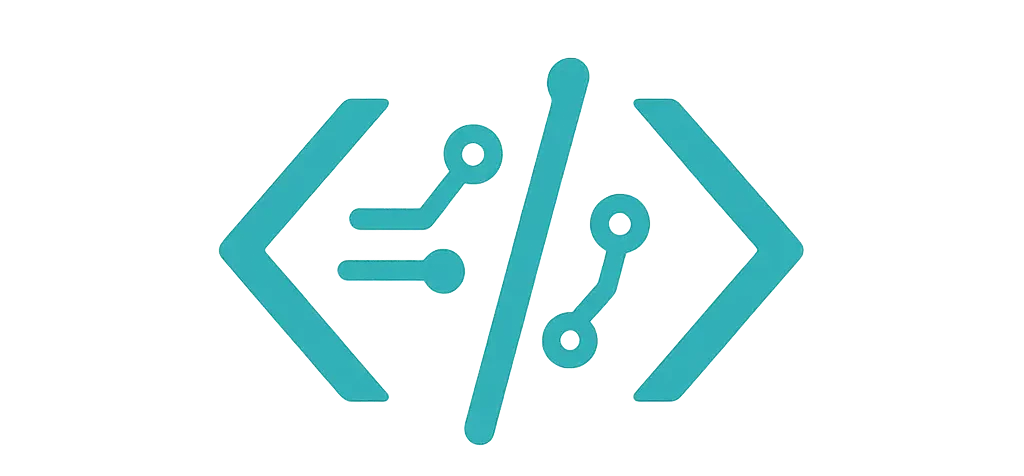I built a small dashboard last week, then another for a client shop. Both ran on Google Charts. I’ll keep it real. It was fast, fun, and a little fussy in a few spots.
More details landed in a dedicated write-up that you can skim here: I Used Google Charts JavaScript API—Here’s My Take.
You know what? I liked it more than I thought I would.
The very short version
- Good stuff: quick setup, lots of chart types, smooth tooltips, easy image export.
- Not so great: needs Google’s loader online, big data can feel slow, “Material” charts miss options, dates can be tricky.
Why I tried it
I had a sales story to tell. A simple one: months, totals, and a few spikes that needed context. I didn’t want a giant build. I wanted a chart on screen in minutes. This did that.
Setup in minutes (for real)
Here’s how I got a line chart on screen. This is the exact code I used in my test page. If you want the official step-by-step, Google’s own Quick Start guide walks through the same process in just a few lines.
<!-- Include the loader once -->
<script src="https://www.gstatic.com/charts/loader.js"></script>
<div id="line-chart" style="height:320px;"></div>
<script>
google.charts.load('current', { packages: ['corechart'] });
google.charts.setOnLoadCallback(draw);
function draw() {
const data = google.visualization.arrayToDataTable([
['Month', 'Sales'],
['Jan', 1200],
['Feb', 1350],
['Mar', 1420],
['Apr', 980]
]);
const options = {
title: 'Shop Sales',
curveType: 'function',
legend: { position: 'bottom' },
height: 300,
colors: ['#1a73e8'],
chartArea: { width: '80%', height: '70%' }
};
const el = document.getElementById('line-chart');
const chart = new google.visualization.LineChart(el);
chart.draw(data, options);
}
</script>
It loaded fast. The default styles looked clean. No fuss. Nice.
Real project: sales dashboard for a coffee shop
I tracked monthly bean sales, daily drink counts, and a top-flavors pie. I mixed chart types, all on one page. For a quick visual overview of every chart Google offers, the Chart Gallery is a handy reference.
If your dashboard ever needs an org structure instead of sales numbers, see how I built a JavaScript organizational chart three different ways and what finally stuck.
- A line chart for monthly sales
- A column chart for daily drinks
- A pie chart for flavors (vanilla won, by a lot)
Column chart with click events
I wanted to click a bar and show the number. So I hooked into “select.” Worked fine.
<div id="drinks" style="height:320px;"></div>
<script>
google.charts.setOnLoadCallback(drawDrinks);
function drawDrinks() {
const data = google.visualization.arrayToDataTable([
['Day', 'Drinks'],
['Mon', 210],
['Tue', 235],
['Wed', 250],
['Thu', 195],
['Fri', 310]
]);
const options = {
title: 'Drinks per Day',
height: 300,
legend: 'none',
colors: ['#ea4335']
};
const el = document.getElementById('drinks');
const chart = new google.visualization.ColumnChart(el);
chart.draw(data, options);
google.visualization.events.addListener(chart, 'select', () => {
const sel = chart.getSelection()[0];
if (!sel) return;
const day = data.getValue(sel.row, 0);
const count = data.getValue(sel.row, 1);
alert(`${day}: ${count}`);
});
}
</script>
Simple. It felt “clicky” in a good way.
Live data: I updated every 15 seconds
I pulled fresh numbers from my own API. I had to rebuild the DataTable, then redraw. It was smooth for small data.
For bigger timelines—think project plans instead of coffee orders—I recently tried free Gantt chart JavaScript libraries so you don’t have to.
<div id="live" style="height:320px;"></div>
<script>
google.charts.setOnLoadCallback(startLive);
function startLive() {
const el = document.getElementById('live');
const chart = new google.visualization.LineChart(el);
const options = { title: 'Live Orders', legend: 'none', height: 300 };
function fetchAndDraw() {
fetch('/api/orders.json')
.then(r => r.json())
.then(rows => {
// rows example: [['12:00', 5], ['12:05', 7], ...]
const data = new google.visualization.DataTable();
data.addColumn('string', 'Time');
data.addColumn('number', 'Orders');
data.addRows(rows);
chart.draw(data, options);
})
.catch(console.error);
}
fetchAndDraw();
setInterval(fetchAndDraw, 15000);
}
</script>
Tip: don’t redraw every second. Your fans will spin. Your users will frown.
Resize quirks and my tiny fix
When I resized the window, the chart looked cramped. So I throttled redraws. This kept it snappy.
<script>
function debounce(fn, wait) {
let t;
return function() {
clearTimeout(t);
t = setTimeout(fn, wait);
};
}
// Example: redraw an existing chart with stored data/options
// window.addEventListener('resize', debounce(() => chart.draw(data, options), 150));
</script>
I know, it’s a small thing. But it helps.
Better labels and money format
Price looks nicer with commas and a dollar sign. This took one line.
Speaking of finance, I also tested seven JavaScript candlestick charts to find which ones nail the tiny highs and lows.
<script>
// After you build your DataTable:
const formatter = new google.visualization.NumberFormat({
prefix: '$',
groupingSymbol: ',',
fractionDigits: 0
});
// Format column index 1 (Sales)
formatter.format(data, 1);
</script>
I also added annotations for quick read. People love tiny labels right on the bar.
const data = google.visualization.arrayToDataTable([
['Month', 'Sales', { role: 'annotation' }],
['Jan', 1200, '$1.2k'],
['Feb', 1350, '$1.35k'],
['Mar', 1420, '$1.42k']
]);
Export to PNG for reports
My client wanted a PDF report. I clicked a button and grabbed the image URI.
<button id="save">Save Chart Image</button>
<script>
// After you create your chart:
document.getElementById('save').addEventListener('click', () => {
const uri = chart.getImageURI();
// You can open it or send it to your backend
window.open(uri, '_blank');
});
</script>
Worked great for email and print.
Dates: a tiny gotcha that bit me
For time charts, you use Date objects. JavaScript months start at 0. January is 0. Yep.
const data = new google.visualization.DataTable();
data.addColumn('date', 'Day');
data.addColumn('number', 'Sales');
data.addRow([new Date(2024, 0, 1), 120]); // Jan 1, 2024
data.addRow([new Date(2024, 0, 2), 150]); // Jan 2, 2024
I messed this up once and laughed at myself later. It happens.
Material vs Classic: I switched back
Material charts look fresh. But they miss some options. I needed more control, like annotations and series tweaks. So I used the “Classic” ones:
- Material: google.charts.Bar
- Classic: google.visualization.ColumnChart
Classic had the knobs I needed. It felt safer for a custom dashboard.
If you’re shopping around, my roundup where I tried seven JavaScript chart libraries might save you an afternoon.
Performance notes from my screen
- Under 2,000 rows? Fine. Smooth tooltips.