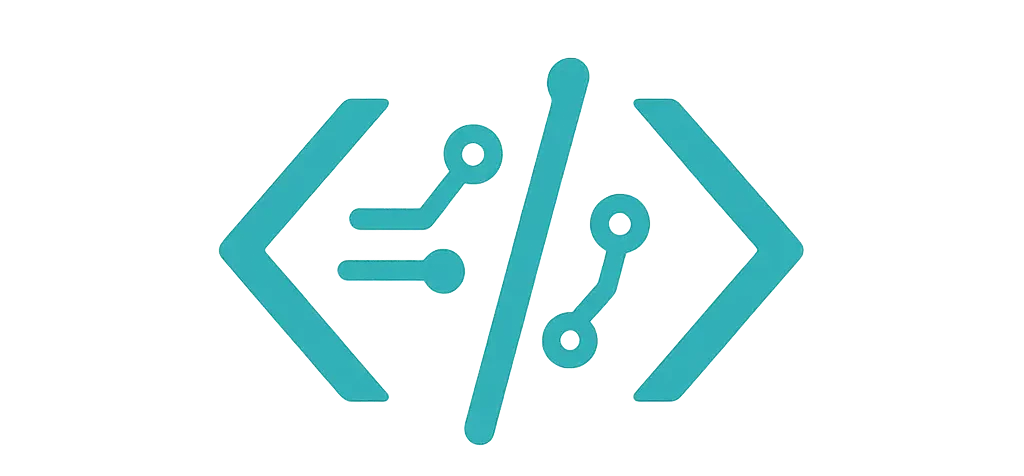I had a simple job. Show skill scores on one funny-looking chart. You know, the one that looks like a web. A spider chart.
I tested a few tools on real stuff. Not just hello world.
Along the way, I discovered that EJSChart offers a surprisingly lightweight option focused solely on radar and spider charts, so it's worth keeping on your radar. For an in-depth rundown of the experiment, take a look at my write-up where I tried JavaScript spider charts and detailed what actually worked.
I used Chart.js, Apache ECharts, Recharts (React), and a tiny D3 setup when I needed full control. I made charts for a youth soccer team and also for a product workshop at work. Two very different rooms. Same shape.
And yes, I spilled coffee on a printout once. Still counts.
What I Needed (and Why I Cared)
- Mobile taps had to feel smooth.
- Labels had to fit, even long ones.
- Printing to PDF shouldn’t look fuzzy.
- Dark mode shouldn’t look muddy.
- Sharing with a team had to be easy.
Seems basic, right? It wasn’t.
Chart.js Radar: Fast, Friendly, and Good Enough
For my soccer team, I used Chart.js 4 (see its official radar chart docs). It took me 10 minutes to get a clean spider chart. I tracked five skills: Speed, Stamina, Passing, Shooting, Defense. I gave each kid a score from 0 to 10. Boom—one chart per kid.
Here’s the tiny bit of code that worked for me:
new Chart(ctx, {
type: 'radar',
data: {
labels: ['Speed', 'Stamina', 'Passing', 'Shooting', 'Defense'],
datasets: [
{
label: 'Mia',
data: [8, 6, 7, 5, 9],
fill: true,
backgroundColor: 'rgba(54,162,235,0.2)',
borderColor: 'rgb(54,162,235)'
}
]
},
options: {
scales: {
r: { min: 0, max: 10, ticks: { stepSize: 2 } }
},
plugins: { legend: { display: true } }
}
});
What I liked:
- It’s simple. The docs match what you see.
- Touch tooltips felt okay on my phone.
- Adding a second dataset (like “Team Avg”) took one more object. Easy.
What bugged me:
- Long labels wrap weird on small screens.
- If you push lots of axes, the center gets cramped.
- Canvas prints can look a bit soft if you don’t bump pixel ratio.
Real use: I printed three charts for a Saturday team meetup. Parents got it at a glance. One parent even asked, “Can I get this for school grades?” I laughed, then said yes, but please don’t. Different fight. That same lightweight setup even powered a tiny trading dashboard I threw together—here’s exactly what I learned about financial charts in JavaScript.
Apache ECharts: Big Style, Big Bag
For work, I needed a chart that looked sharp in a pitch deck. ECharts can look fancy without me sweating the details—gradient fills, split lines, smooth animations (check out the Apache ECharts documentation if you want to see how deep the rabbit hole goes). My product chart had six axes: Speed to Set Up, Ease of Use, Security, Integrations, Reporting, Support.
What I liked:
- It looks clean out of the box. Like “exec slide” clean.
- Legend and tooltips are deep but not scary.
- It handled 3 overlaid datasets without jank.
What bugged me:
- Bundle size is no joke. You feel it.
- The theme setup is great, but you’ll tweak a lot to match brand colors.
- Printing was better than Chart.js for me, but I still had to set a higher pixel ratio.
Real use: I used it for a Q3 roadmap talk. I put three products on one chart: Ours, Last Year’s, and a Market Leader. The boss liked the gradient fill. I trimmed the number of axes from eight to six, because eight looked like spaghetti. That small change made the story clear.
Recharts (React): Feels Like Home if You Use React
My team runs a React dashboard. Recharts felt natural. The RadarChart component played nice with our layout and state. I fed it numbers straight from a form.
What I liked:
- JSX config is easy to read during code reviews.
- It responds well to container size.
- It works with our theme system without much fuss.
What bugged me:
- Not as pretty by default as ECharts.
- Tooltips and labels need a bit of tweaking to shine.
Real use: I tracked “Team Skills” for a design offsite. Things like Research, Figma, Front-End, Writing, Systems Thinking, Stakeholder Comms. We compared “Now” vs “Goal.” It sparked good talk. Folks saw gaps without feeling attacked. That chart did more than a list ever could.
D3 (Light Custom): When You Need Weird Stuff
I needed an eight-axis chart with curved grid lines and custom point markers for a workshop. Weird ask. I used D3 scales and drew the shape by hand on canvas. It took longer, but I got perfect label placement and a fun hover ring.
What I liked:
- Total control. If you can imagine it, you can draw it.
- Tight label logic is possible (and worth it).
What bugged me:
- It’s work. You write the math.
- No plug-and-play legends. You build them.
Real use: I added short labels on the outside and long labels on hover. People stayed focused on the shape, not the words. It felt calm, which is odd for a spider chart.
Small Things That Matter (Trust Me)
- Label length: Keep axes short. Use tooltips for the big stuff.
- Axis count: 5–7 is sweet. More than that looks noisy.
- Scale: Set min and max, or people will compare apples to fog.
- Color: One strong color per dataset. Fill at 20–30% alpha. Don’t overdo it.
- Keyboard and screen readers: Add an aria-label and a hidden data table. Canvas needs help here.
- Print: Increase devicePixelRatio before export. It saves you later.
Need a quirky real-world dataset to kick the tires on your next spider chart? I once stress-tested label wrapping and axis counts by scraping a city-level classifieds index, and the easiest source turned out to be the straightforward directory at CityXGuide—it lists every covered metro area in plain HTML, giving you a ready-made set of categories you can parse in minutes and then pump into Chart.js, ECharts, or whatever library you’re learning. If you want something narrower and even quicker to parse, Saratoga Springs has its own focused feed at Backpage Saratoga Springs where you can quickly scrape categories like events, services, and housing without wading through thousands of unrelated cities.
Funny Bit: I Loved ECharts… But Used Chart.js
I know, I know. ECharts looked better for my deck. But I shipped Chart.js for the final handout to the field team. Why? Smaller file, faster load on older tablets, and the “Team Avg” overlay popped better on paper. Looks aren’t everything. Context wins.
Which One Should You Pick?
- Chart.js: School projects, quick one-pagers, internal docs. Fast and friendly.
- ECharts: Demos, exec decks, public sites that need polish.
- Recharts: If you’re deep in React and want clear, testable code.
- D3: When you need something custom, odd, or very on-brand.
If you’re stuck, start with Chart.js. If the design team frowns, move to ECharts. If you live in React, Recharts is home. And when your data story calls for a totally different shape—say a donut instead of a spider—this breakdown of building five JavaScript donut charts shows what actually worked and what didn't.
A Tiny Checklist I Now Use
- Who’s the reader? Kids, managers, or engineers?
- Can they read the labels on a phone?
- Do we need print, and will it look crisp?
- Are we showing too many axes?
- What’s the one message the shape should tell?
You know what? A spider chart can say a lot with so little space. When it hits right, people point at it and nod. And that little nod feels good.
If you want my quick take: try Chart.js first. Keep axes under seven. Use light fills. And leave room for a coffee spill. Just in case.