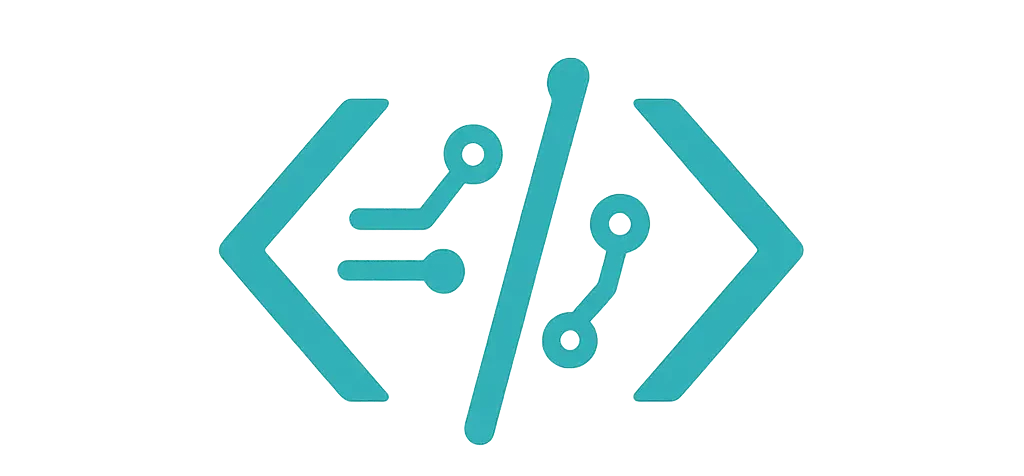Hi, I’m Kayla Sox. I code by day and track stocks at night. I built three small trading tools this year. And yes, I used real data. My coffee got cold more than once. I wrote a deeper blow-by-blow of that seven-chart shoot-out in this full testing diary.
I tested these charts on:
- A 2019 MacBook Air, Chrome
- A cheap Windows laptop, Edge
- An iPhone 12 and a beat-up Moto G7
Data came from Binance (BTCUSDT, 1m and 5m), Polygon (AAPL, MSFT, daily), and a tiny Node server I wrote for candles. I tried 5k to 20k candles, fast zoom, pan, crosshair, and live ticks. I checked bundle size with Vite and devtools. Not perfect science, but close enough to feel real.
You know what? Some charts made me smile. Some made me sigh. Here’s the straight talk.
How I Tested (Quick and plain)
- Built small pages with React and vanilla JS.
- Used WebSocket updates (one tick per second, sometimes faster).
- Added simple indicators: SMA(20), EMA(50), RSI(14).
- Looked for smooth zoom, clear tooltips, clean candles, and no weird lag.
- Tried both dark and light themes. Because glare hurts.
Now, onto the charts I actually used.
1) TradingView Lightweight Charts — My Top Pick
This one felt right the second I panned the chart. If you want to dig into the API yourself, the official docs for TradingView Lightweight Charts are refreshingly clear.
- What I loved: buttery zoom; crisp crosshair; nice spacing; easy series overlays.
- What bugged me: indicators aren’t built in, so I wrote my own lines.
- Real test: live BTC ticks at 1s. 10k candles stayed smooth. CPU stayed calm on my Air.
- Mobile: pinch zoom worked great; no random jumps.
- Bundle: small and friendly for the build.
- License: open and fine for most use cases.
I used it in a crypto bot dashboard. Added buy/sell markers with tiny triangles. No drama. It just worked.
2) Highcharts Stock — The “I Need Everything” Choice
When a client wants depth and polish, I reach for this. It looks rich out of the box. The demo gallery on Highcharts Stock shows just how many knobs you can turn.
- What I loved: built-in range selector; great annotations; solid gaps for market hours.
- What bugged me: license cost for commercial work; bundle felt heavier.
- Real test: AAPL daily with gaps and compare mode. Smooth and clear.
- Indicators: plenty. I stacked MACD and RSI under the chart like a champ.
- Mobile: fine, but a little heavier on older phones.
I shipped a report page with it. Boss smiled. I slept well.
3) ApexCharts — Fast Start, Friendly API
It’s good when you want to ship fast with React and not fight the API.
- What I loved: simple props; tooltips are easy; candlestick colors are clear.
- What bugged me: very large data sets felt a bit heavy past 15k candles.
- Real test: MSFT daily, 10-year span. A touch slow on zoom, but still okay.
- Add-ons: heatmaps and bars play nice if you want extra flair.
I built a one-page tracker for a friend. We had it running before lunch. That mini trading dashboard journey is written up in this short case study.
4) ECharts — Free, Flexible, Powerful
ECharts can look stunning with the right config. It takes a little care, but it pays off.
- What I loved: tons of control; great tooltip format; clean OHLC.
- What bugged me: config can get wordy; you need to tune it for speed.
- Real test: 20k candles with EMA lines. It held up with smart sampling.
- Mobile: good, with smooth pan if you keep the data trimmed.
I used it for a weekend hack. Swapped between bars and candles with one state tweak. Felt slick. Earlier I also tried a bunch of open-source JavaScript chart tools and noted what actually worked in this roundup.
5) Chart.js + Financial Plugin — Good If You Already Use Chart.js
I like Chart.js for simple stuff. Candles work with a plugin. It’s fine for light loads.
- What I loved: one ecosystem; clear docs; easy tooltips.
- What bugged me: not the fastest with big sets; advanced stock tools are basic.
- Real test: daily candles for a year. Fine. Five years? It started to drag.
- Great for: school projects, quick demos, and dashboards that don’t need speed.
I put it in a school finance club site. They were happy. It was simple.
6) Plotly.js — Data Nerd Heaven, But Heavy
If you need deep data work, Plotly is strong. But it’s not tiny.
- What I loved: subplots; linked axes; export as PNG; lots of chart types.
- What bugged me: bundle weight; panning felt heavier with many candles.
- Real test: multi-panel layout with RSI and volume. Looked sharp, lagged on phone.
- Best for: research, static reports, and slides.
I used it for a quarterly report. Pretty charts, zero fuss on sharing.
7) Klinecharts — Small, Focused, Finance-First
This one is built for candles. It’s lean and quick.
- What I loved: fast draw; nice finance features; clean API.
- What bugged me: fewer extras; docs feel thinner than the big guys.
- Real test: 1m BTC stream at 1s. Ran smooth on my old Android.
- Best for: simple trading UIs that need speed and not much else.
I dropped it into a small WebSocket app. It kept up just fine.
My Real Picks (Short and sweet)
- Best overall feel: TradingView Lightweight Charts
- Best for enterprise features: Highcharts Stock
- Best free power and control: ECharts
- Easiest React start: ApexCharts
- Best tiny, finance-first: Klinecharts
- Best if you already have Chart.js: Chart.js + Financial plugin
- Best for analytics and reports: Plotly.js
Honorable mention: EJSChart also provides a super-lightweight candlestick component that feels snappy even with live data streams.
Small Things That Matter (I learned the hard way)
- Time zones: Test New York vs. UTC. Gaps can look strange if you skip this.
- Tooltips: Snap to candle, not the mouse. It feels cleaner.
- Volume overlay: Keep it subtle. Too much color kills the eyes.
- Live updates: Batch ticks by second. Don’t redraw every millisecond.
- Indicators: SMA and EMA are easy. RSI can slow things down if you’re sloppy.
- Theme: Pick fonts that don’t wobble on mobile. I like simple sans fonts.
Here’s the thing: speed is nice, but feel matters more. If the crosshair jitters, traders get annoyed. If zoom jumps, folks lose trust. I saw both. I fixed both by trimming data and easing animations.
What I Use Today
- For my crypto bot: TradingView Lightweight Charts with custom EMA and small markers.
- For client dashboards: Highcharts Stock or ECharts, based on budget.
- For quick tests and classes: ApexCharts or Chart.js with the plugin.
I still try new tools. Markets change. Browsers change. My taste changes too. But this list holds up. Last month I even lined up seven general-purpose JavaScript chart libraries to see which ones hold up, and you can read the results here.
If you’re unsure, start with Lightweight Charts. Add one indicator. Pan around. If it feels good, you’re set. If not, ECharts is a solid plan B.
Got a weird use case? Tell me. I’ve probably spilled coffee on that problem already.
Just like some JavaScript libraries mature gracefully with age and feature depth, there are whole communities that appreciate maturity in other areas of life as well. If your late-night coding breaks could use a different kind of seasoned perspective, check out Mature Women on FuckLocal. You’ll find verified profiles of confident, experienced women ready for authentic conversation and no-pressure meet-ups—perfect for unwinding after a marathon debugging session.
And if you happen to be coding (or just decompressing) in the Twin Cities and want an equally streamlined way to connect with locals, swing by the classifieds at MegaPersonals Minneapolis for quick, location-based listings that update in real time—think of it as applying the same fast, filter-friendly logic of a good chart API to finding a low